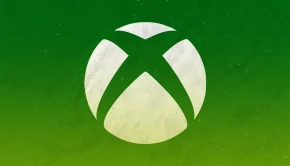Pulsefire Dart Wireless Gaming Mouse Review
Summary: Showing old gamers what a good mouse can be like, with configuration options to please the savvy expert.
4
Skilled Rodent
I’ve somewhat resisted wireless keyboards and mouses because I didn’t want the hassle of having to recharge or replace batteries. Turns out I wasn’t giving them enough credit. The Pulsefire Dart Wireless Gaming Mouse will quite happily run for hours and hours without even a hint of needing a charge… and when it does it has some options to take the pain out of recharging.
As part of the HyperX family, this mouse features some nice colour changing LEDs… are they essential? No (well these days it does seem almost like all PC parts and peripherals need colour flashing everywhere)… but they do add a nice touch to an otherwise “modern sculptural” aesthetic device. There’s a nice weight to the mouse that makes it feel like it can take a bit of a thrashing from an intense gaming session. The “padded leatherette” grips on the side are a nice touch and certainly add to the pleasant ergonomics of the device.
The wireless adapter is one of those tiny ones… so where ever you plug it in, it will more or less blend in to your setup and it provides great responsiveness with minimal issues. I’m used to the “standard” two button mouse so the extra clickable options here are a treat… as with their keyboards there is a lot of customisation that can be done here… unfortunately I wasn’t able to fiddle with that because the one issue I had with this mouse came when I tried to set up the configuration utility. After setting up the keyboard with no issue… I clicked on the mouse option (good start, it was recognised)… but part way through it seemed to loose communication with the mouse (it does have an inactivity time out feature to save battery life and upon reflection that may have kicked in and killed the signal)… as a result I had to quickly grab my old USB mouse, plug it in and abort the configuration utility. Having said that, after regaining mouse control of my machine I was able to disconnect my old mouse and the HyperX Pulsefire Dart was straight back to being useable… but I still can’t access it in the configuration program (I’m currently too lazy to uninstall it and reinstall it… though I suspect that would sort it out).
But the small hitch aside, this is a really nice mouse and again it’s one of those things that I thought I really could do without and it turns out it has made things a lot easier. My desk space frequently gets cluttered with project detritus and as a result the cable for my previous mouse would often bump into things… which can be especially annoying when you are just lining up your cursor over something you want to park your mouse over and when you let go of the mouse the cable causes it to move out of position. Well this lovely wireless mouse doesn’t have that issue… I can explore all of my desk space and watch the cursor travel all over the screen within my total control… much better!
Again I add a humble picture of my own copy of this mouse… not as fancy as the “stock” images above it… but it is an honest shot, and look… pretty glow!!
Much like the HyperX Alloy Origins Keyboard… there’s a bit of a price to this mouse… but compared to the cheap ones I usually buy “just to keep going”… this one feels a lot more sturdy and like it will have a much better lifespan and be far more user friendly in the process (plus… you know… the pretty lights). So again, if you’ve got the cash to spare and you want to get a decent bit of control and life out of your mouse… I’d say this is a pretty good option… just maybe tap the mouse now and then while it is setting up in the configuration utility.
Features
- Gaming-grade wireless technology
- Long lasting battery life
- Wireless Qi charging compatibility1
- Premium Pixart 3389 Sensor
- Ergonomic shape with padded leatherette grips
- Split button design
- Advanced customization with HyperX NGENUITY Software
- USB wireless adapter included for PC desktop setups
1Qi wireless charger sold separately
Specifications
| Ergonomic | Ergonomic |
| Sensor | Pixart PMW3389 |
| Resolution | Up to 16000 DPI |
| DPI Presets | 800 / 1600 / 3200 DPI |
| Speed | 450ips |
| Acceleration | 50G |
| Buttons | 6 |
| Left / Right buttons switches | Omron |
| Left / Right buttons durability | 50 million clicks |
| Light effects | Per-LED RGB lighting3 |
| Onboard memory | 1 profile |
| Connection type | 2.4GHz wireless / wired |
| Battery life4 | 90 hours – LED off 50 hours – Default LED Lighting |
| Charging type | Wireless Qi charging1 / wired |
| Polling rate | 1000Hz |
| Cable type | Detachable charging/data cable |
| Weight (without cable) | 110g |
| Weight (with cable) | 150g |
| Dimensions | Length: 124.8mm Height: 43.6mm Width: 73.9mm Cable length: 1.8m |