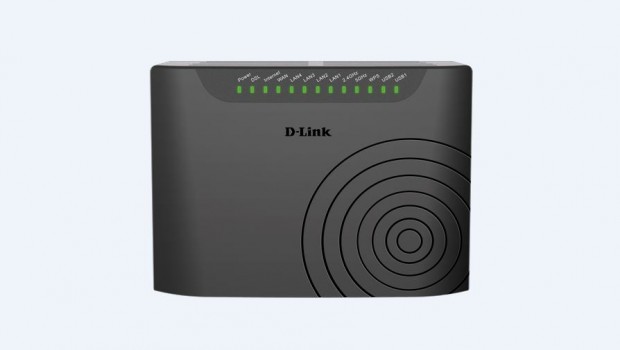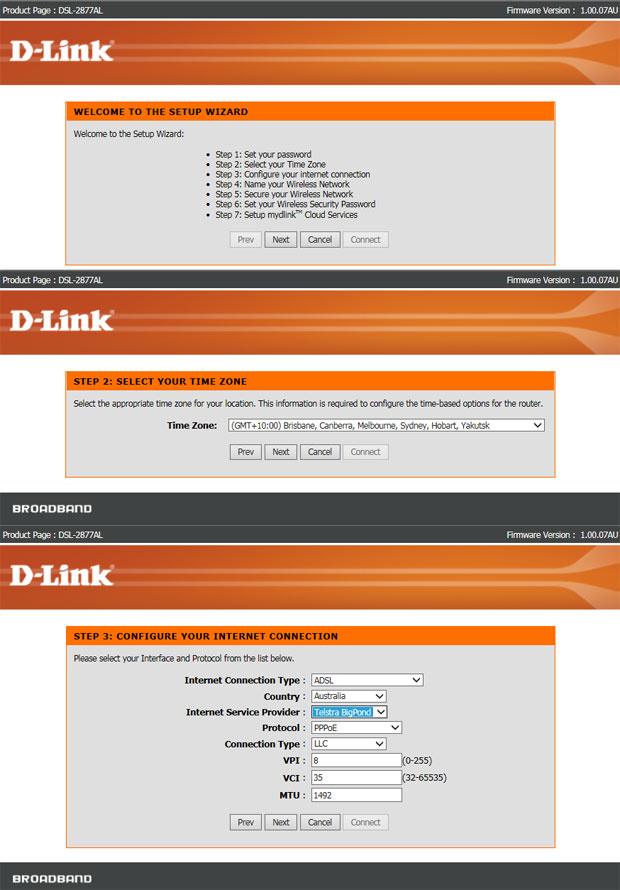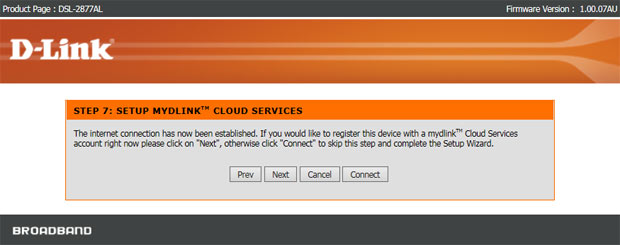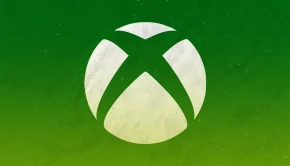D-Link Dual Band Wireless AC750 VDSL2+/ADSL2+ Review
Summary: Another great modem router from D-Link with good speeds and great wireless access to multiple devices
4.6
Speedy
Dual Band Wireless AC750 VDSL2+/ADSL2+
Company: D-Link
Product Number: DSL-2877AL
Device: Modem Router Review
Price: 179.95AUD (March 2015)
Reviewer: James Wright
This compact little product from D-Link is the perfect wireless modem router for people with a myriad of wireless devices in their home or office that boasts combined dual-band speeds of up to 300Mpbs and 433Mpbs plus a wealth of other useful features.
Another highlight of the product is its simplistic installation process that removes the need for any complicated software which is ideal for those a little uncomfortable with setting up their own wireless networks, even if you don’t own a computer! The product also has advanced WPA2 encryption, a built-in firewall and is NBN compatible as well plus the ability to connect 5 to 10 devices wirelessly.
The first step to the install the Dual Band Wireless AC750 VDSL2+/ADSL2+ Modem Router is to unpack the device from the box and then connect it to your phone line and then a PC, Mac or laptop to set the device up. Once connected and powered, you simply enter the IP address of the modem router (192.168.1.1) via your browser in order to go through the wizard to setup your internet service provider.
This includes setting up a password for the modem/router, time zone, wireless network name and setting up your mydlink account which can be skipped. But before you commence this process, you need to ensure that you have your internet service provider details which includes your user name and password and if you do get stuck, D-Link offers 24×7 support to support users with any issues that they may be facing.
However the wizard ensures that the bigger ISP’s in Australia are included in the setup to make things easier and we tested this product with Telstra Bigpond. The only issue we did have using this system was that we needed to reboot the modem router to accept the settings.
Furthermore, D-Link even simplifies the process via their One Touch Setup App which is great for users with minimal computer experience. In order to use this feature you do need to download the D-Link One-Touch application for either your iOS or Android devices which allows you to connect directly to the product itself.
Apart from configuring your modem router, this app even allows you to check the D-Link website for the latest firmware drivers. Given that most modem routers need to be connected to some computer, the D-Link One-Touch app is a definitely a great step in the right direction for people who may not have these devices within their home or offices.
With that said, accessing the modem router directly via its IP address gives the user a plethora of more options and tweaking such as maintenance and other advanced features. Another feature of the product is that the Dual Band Wireless AC750 VDSL2+/ADSL2+ Modem Router comes with the very useful and popular mydlink lite app which allows you access to this device from anywhere in the world. It even informs you of what devices are connected to the modem router and definitely adds another layer of security and user access.
In terms of appearance, the D-Link Dual Band Wireless AC750 VDSL2+/ADSL2+ Modem Router is quite a stylish product with its grey appearance, D-Link logo in the middle and a swirl in the bottom right hand corner. So no matter where this product is, lounge room, kitchen or office, it will not look out of place. On the front the modem router, it has 13 LED’s that inform the user on what the device is doing which includes power, whether a device is connected to one of the LAN ports or if WiFi is working or not.
On the back of the device, there is a DLS port, four Ethernet Lan ports, one WAN port, a reset button, USB 2.0 and a power port. On the left hand side, there are two buttons for 2.4/5G WiFi WPS (on/off), another USB port plus the on/off button. All in all, it’s a well designed product and quickly gives the user access to all its features at a glance.
The display LED’s on the front of the modem router are great for quickly informing the user what their network may or may not be doing. These LED’s include (from left to right), Power, xDSL, Internet, WAN, LAN (4 LED lights), 2.4Ghz WiFi, 5Ghz WiFi, WPS and USB.
A green LED indicates that a particular aspect of the device is working such and a blinking light indicates data is being transferred or if there is no light, something may be wrong like red for no internet access. The WAN LED’s also displays green for a Gigabit connection or amber for a 10/100 connection. Connecting a printer and a USB storage device via the modem router was also quite easy and allowed us easy access to these devices across our network.
In terms of performance, we tested this device on an Apple Mac, a Toshiba notebook, iPad 4, Galaxy S5 and also a PlayStation 4. Accessing the modem router via the 2.5Ghz band gives the user combined speeds of up to 300Mpbs on the 802.11 n/g/b standard with the 5Ghz band supporting 802.11 ac/a with up to 433 Mbps.
Given that, it is very difficult to get these advertised speeds unless you tweak both the modem router and your wireless product which also needs direct line of site. With that said, we tested this product in terms of performance with a Wi-Fi Speed Test application that checks both the download rate and the link speed.
Direct line of site (20 cm from Modem Router) 2.4Ghz
- Download 59.67 Mbit/s (Link Speed 144Mpbs)
- Upload 69.07 Mbit/s (Link Speed 132Mpbs)
Behind one wall (12 metres from Modem Router) 2.4Ghz
- Download 26.12Mbit/s (Link Speed 78Mpbs)
- Upload 52.24Mbit/s (Link Speed 78Mpbs)
Direct line of site (20 cm from Modem Router) 5Ghz
- Download 103.97 Mbit/s (Link Speed 351Mps)
- Upload 104.33 Mbit/s (Link Speed 175Mps)
Behind one wall (12 metres from Modem Router) 5Ghz
- Download 96.96Mbit/s (Link Speed 117Mps)
- Upload 82.96Mbit/s (Link Speed 117Mps)
With a base speed in my office of around 100 Mbit/s with direct line of site and then the other side of the house with one wall, the speed only dropped slightly on the 5Ghz band. This drop was more noticeable on the 2.4Ghz band but considering the distance and speed, it was still quite acceptable.
That said, the D-Link Dual Band Wireless AC750 VDSL2+/ADSL2+ did provide us with a very stable connection with some decent speeds from all areas of the home, even outside from the front which allowed me to connect my Samsung Galaxy S5. I also like that this particular modem router from D-Link does not throttle the speed if one device is already downloading a big file as it will adjust the line accordingly.
Final Thoughts?
The D-Link Dual Band Wireless AC750 VDSL2+/ADSL2+ may not be the fasted modem router available but for its price, it gives the user access to a well-priced dual band wireless router. Personally, I believe that the D-Link Dual Band Wireless AC750 VDSL2+/ADSL2+ is a great product for a home or small office and with multiple wireless connections, our network was still quite accessible. The product does support two USB 2.0 ports which allows for file sharing and printers. However I would have preferred USB 3.0 but nonetheless, the D-Link Dual Band Wireless AC750 VDSL2+/ADSL2+ is a good product for the standard user.
Specifications
Standards
2.4GHz
- IEEE 802.11n
- IEEE 802.11g
- IEEE 802.11b
5GHz
- IEEE 802.11ac
- IEEE 802.11n
- IEEE 802.11a
LAN/WAN
- IEEE 802.3u
- IEEE 802.3a
Physical Interfaces
- VDSL/ADSL WAN Port
- Gigabit Ethernet WAN Port
- 4 10/100 Ethernet Ports
- USB 2.0 Ports
- Reset Button
DSL Compliance
ADSL Standards
- Multi-mode
- Full-rate ANSI T1.413 Issue 2
- ITU-T G.992.1 (G.dmt) Annex A/C/I
- ITU-T G.992.2 (G.lite) Annex A/C
- ITU-T G.994.1 (G.hs)
ADSL 2 Standards:
- ITU-T G.992.3 (G.dmt.bis) Annex A/J/K/L/M
ADSL 2+ Standards:
- ITU-T G.992.5 Annex A/L/M
VDSL Standards:
- ITU-T G.993.2 (VDSL2)
- ITU-T G.993.1-2004 (VDSL)
- ANSI T 1.424-2004
- ETSI TS 101 270-1 and TS 101 270-2
- VDSL2 Bandplan: plan 997, plan 998
- VDSL2 Profile: 8a, 8b, 8c, 8d, 12a, 12b, 17a
ATM/PPP Support
- Multiprotocol over AAL5 (RFC 1483/2684)
- Bridged and routed Ethernet encapsulation
- LLC encapsulation
- VC-based multiplexing
- ATM Forum UNI3.1/4.0 PVC (up to 8 PVCs)
- ATM Cell Format ITU-T Rec. I.361
- ATM Adaptation Layer Type 5 (AAL5)
- PPPoA (RFC2364)
- PPPoE (RFC2516)
- PPP Link Control Protocol (RFC 1661)
- Internet Protocol Control Protocol (RFC 1332)
- PPP Authentication Protocol (RFC 1334)
- PPP Challenge Handshake Authentication Protocol (RFC 1994)
- Microsoft PPP CHAP extensions (RFC 2433)
WLAN Specifications
- 802.11 n/g/b, up to 300 Mbps
- 802.11 ac/a, up to 433 Mbps
- Internal Antennas
- Wi-Fi Protected Setup (WPS)
- Multiple SSIDs
- Automatic rate adapting
- WAN scheduling
- Auto channel selection
- WMM support
- 64-bit & 128-bit WEP
- WPA-PSK & WPA2-PSK
- MAC address filtering
Network Services
- IPv4
- DHCP server/client/relay
- DNS relay
- Dynamic DNS (DDNS)
- Routing Information Protocol (RIP) v1/v2
- Internet Control Message Protocol (ICMP)
- Virtual server (Port forwarding)
- Simple Network Time Protocol (SNTP)
- 802.1d MAC Bridge (up to 256*8 MAC addresses)
- IGMP proxy v1/v2
- IGMP snooping v1/v2/v3
QoS
- IPP/ToS
- DSCP QoS in 4-priority queues
- Application QoS in 4-priority queues
- Strict priority
- VLAN QoS in 4-priority queues
- QoS remarking based on IPP/ToS, DSCP and 802.1p
- TOS transparency through NAT
- Mapping to queue according to DSCP bits and physical port
- 802.1Q
NAT ALGs
- PPTP
- L2TP
- FTP
- RTSP (RealTime Streaming Protocol)
- SIP v1/v2
- IPsec
Universal Plug and Play Support
- UPnP based auto-configuration
- UPnP based port forwarding
- UPnP IGD 1.0
Security
- Attack Prevention
- Port scanning & illegal packet attack
- DoS Attack
- SYN Flooding
- Ping of Death
- Teardrop
- LAND attack
- IP Spoofing
- IP with zero length
- Smurf Attack
- TCP Null Scan
- Stateful Packet Inspection (SPI)
- Management Access Control for LAN/WAN sides
- IP filtering
- MAC filtering
- URL filter
- Demilitarized Zone (DMZ)
Device Management
- Web configuration
- Telnet management
- Web UI/X-Modem/FTP/TFTP firmware upgrade
- Diagnostic tools for DSL and IP Ping
- One Touch Setup wizard
Mobile Apps
- One-Touch Setup
- mydlink Lite/Plus
mydlink Features
- Remote Management
- View current upload/download bandwidth
- View currently connected clients
- View web browsing history per client
- Block/unblock client network access
- Manage Wi-Fi network details
Advanced Features
- VPN pass-through
- Guest Network Support
- UPnP™ Support
- VLAN Tagging (NBN/UFB)
- Multiple PVCs (for use with IPTV)
- Wi-Fi WMM Quality of Service
- IPv6
Dimensions
- 198 x 146 x 54 mm
Weight
- 302 grams
Operating Temperature
- 0º to 40º C
Operating Humidity
- 5% to 95% non-condensing
Certifications
- Wi-Fi Certified
- CE/C-Tick
- RCM
- Wi-Fi Protected Setup (WPS)