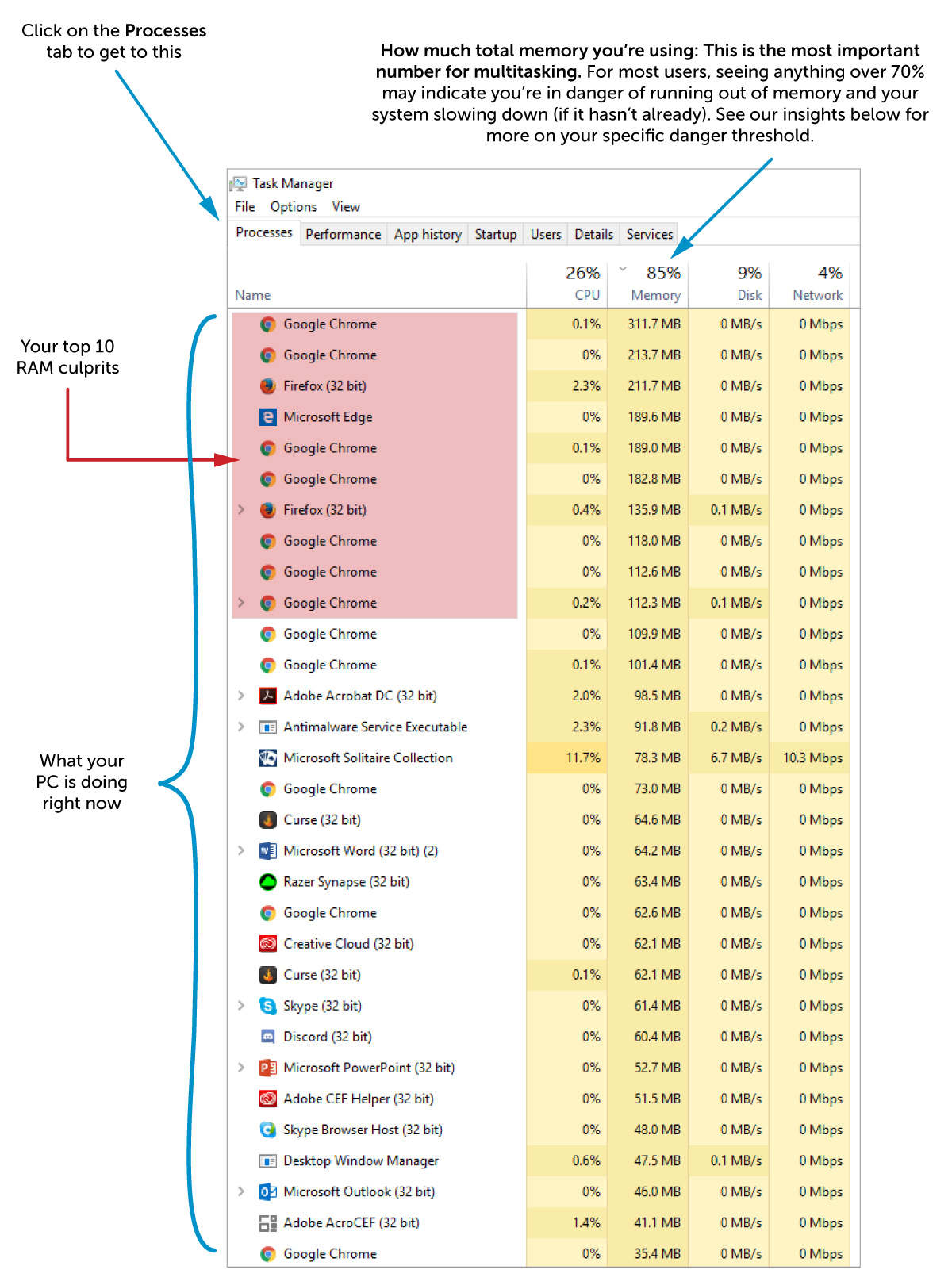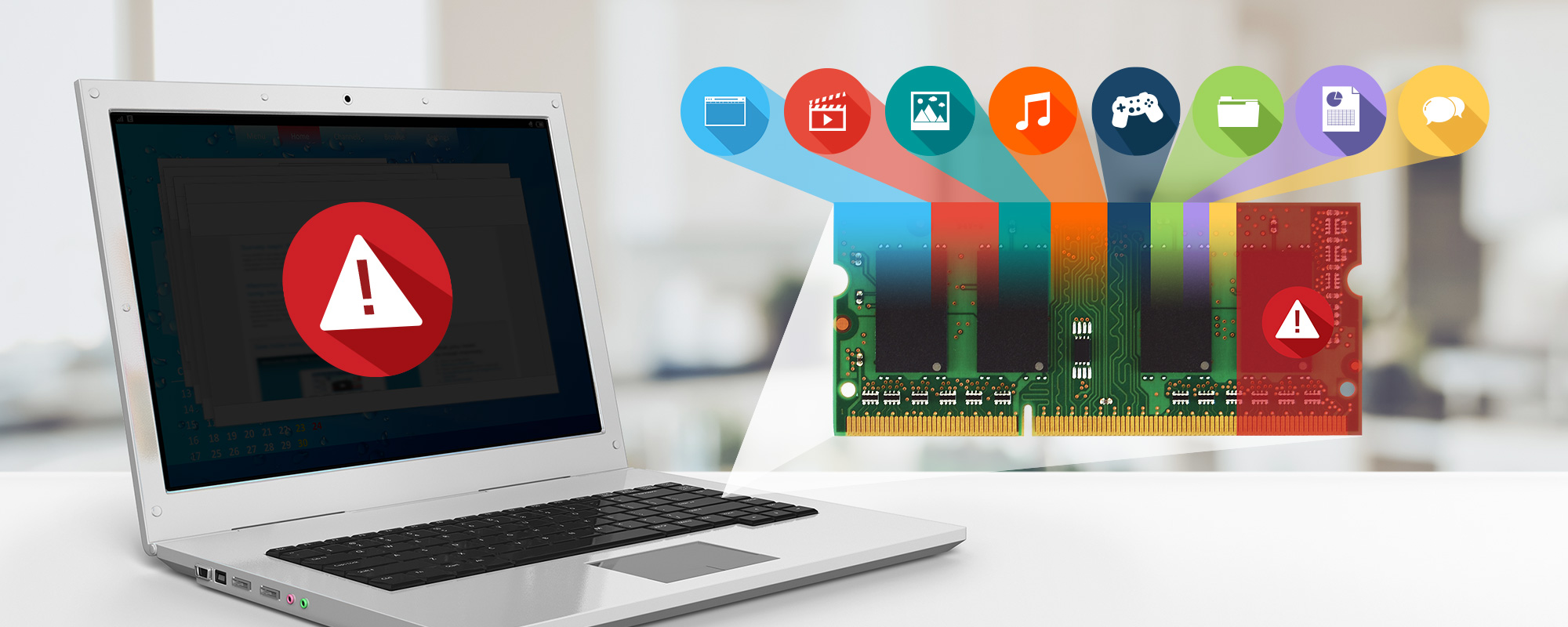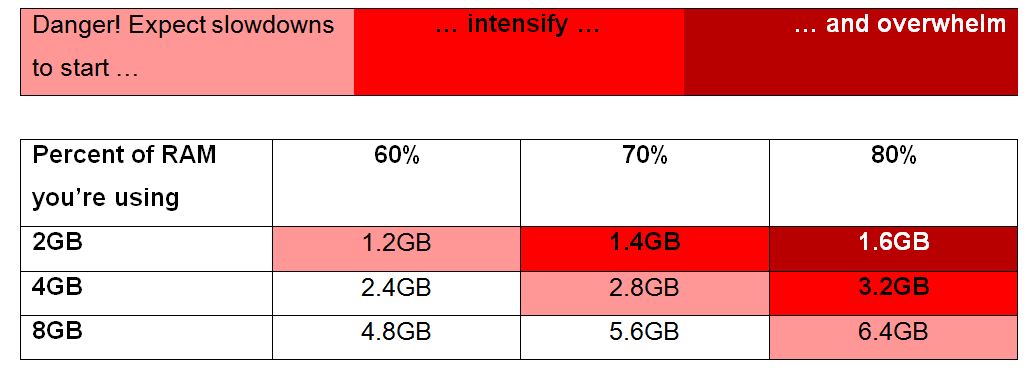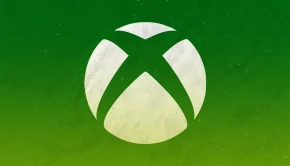Crucial reveals how to multitask faster with more memory
The more memory you have, the more multitasking you can do
SYDNEY, 23 June 2017 – Multitasking on your computer should be painless, but it often leads to slowdowns, freezing, crashing, … and lots of needless frustration. The reason? If you don’t have enough RAM to handle everything you’re doing – every word you’re typing anywhere, every photo you’re viewing, every spreadsheet you’re editing, every video and browser tab you have open – your system slows to a crawl. It’s even more important because everyone is a multitasker. You can solve the problem by simply installing more memory and multitasking better than ever before!
Crucial DRAM Sr. Product Marketing Manager Jeremy Mortenson explained, “Every computer operation consumes memory, but some everyday tasks drain more memory than you may realise. Web browsing, streaming music and video, Skyping, and syncing with productivity apps are just a few of these examples that can eat all your memory – especially if you have 4GB of RAM or less. Add those hefty memory diets to the amount of memory your operating system needs and there’s little room for multitasking efficiently. We know everyone uses their computer differently, but these reasons are why we recommend at least 8GB of memory.”
PCs and Mac® systems have ways to see exactly how much RAM your computer is using and what’s eating away your available memory.
On a PC system
Press CTRL + Shift + Esc at the same time
On a Mac® system
In the Finder app, click Applications > Utilities > Activity Monitor
Once you’ve opened the program (called Task Manger on PCs and Activity Monitor on Macs), here’s the type of information you’ll see and how you can use this to improve your multitasking and work faster. What you see may appear slightly different, but you’ll get the same key information.
Mortenson continued, “Usually when you open Task Manager, it’s because you’re trying to figure out what’s slowing down your computer – especially when you have an unresponsive app. In Windows, just hit CTRL + Shift + Esc, which opens Task Manager and enables you to see how much memory you’re using and why your system might be slowing down. Adding more RAM speeds up your computer and allows you to multitask faster.”
Mortenson added, “You may not think you’re a multitasker, but each computer is almost always running at least 100 processes at once. It seems high but it’s completely normal – many of these background processes are what your operating system runs to make sure your computer, and the apps on it, function properly. When you’re trying to multitask and get slowed down, it’s often because your computer doesn’t have the memory resources to run all the processes it’s being asked to take care of. That’s exactly how more gigabytes of memory helps – you have the ability to run more processes from more apps with more RAM.”
The more you do on your computer, the more RAM you need. It pays to quickly see how much memory you’re using and how much room you have left to do other things. Depending on your system and the apps you’re using, when you’re using about 70% or more of your RAM, your computer is in danger of significantly slowing down, freezing, or crashing (if it hasn’t done so already). This threshold is even more pronounced with smaller RAM capacities, as each MB of memory represents a greater percentage of your total memory capacity. This is why there are different danger zones for different capacities.
Your system’s multitasking danger zone
Mortenson continued, “It’s great streaming music as you’re working intensely on your computer, but it’s frustrating when you can’t do both at the same time without your computer freezing or getting slow. Adding more memory keeps up your productivity, and lets you pass time a little more easily, by giving your computer the RAM resources it needs to seamlessly run spreadsheets, slide decks, and word processing documents as you stream music. If you’re on a Skype™ video call and only have 2GB or 4GB of memory, it’s extremely difficult to do anything else on your computer. In fact, a lack of available RAM can even affect the quality of the call itself and turn an enjoyable call with a friend into a frustrating ordeal. Installing more RAM is a fast, easy, affordable way to give your computer the memory it needs to run Skype and your other apps seamlessly.”
The bottom line is there’s a limited amount of memory in your system, and by knowing how much you’re using, you can make sure you have the right amount and are able to multitask with ease. Computer manufacturers often limit the amount of preinstalled memory in new computers to lower the price, and most people can easily double what comes preinstalled. If you’re consistently using more than 70% of your system’s memory, add more GBs of RAM to give your computer the breathing room you need to work seamlessly.
Jeremy Mortenson concluded, “Using a web browser and opening multiple tabs is essentially second nature now – you don’t even think about it when you have 10 tabs open at once. What gets overlooked is that each new tab drains memory resources and can overwhelm your system and slow it to a crawl. If you’re experiencing frequent slowdowns, the solution may be to add more gigabytes of RAM so you can surf the web without a hitch. Memory is a resource that every app and program on your computer competes for and as even your operating system uses RAM, if you’re multitasking more than your computer can handle, the cure is simple: more RAM.”
Note: Screenshots of memory usage are for illustrative purposes only. Actual memory usage and apps may vary.
*Using the Crucial® Advisor tool or System Scanner guarantees compatibility when you order on Crucial.com.