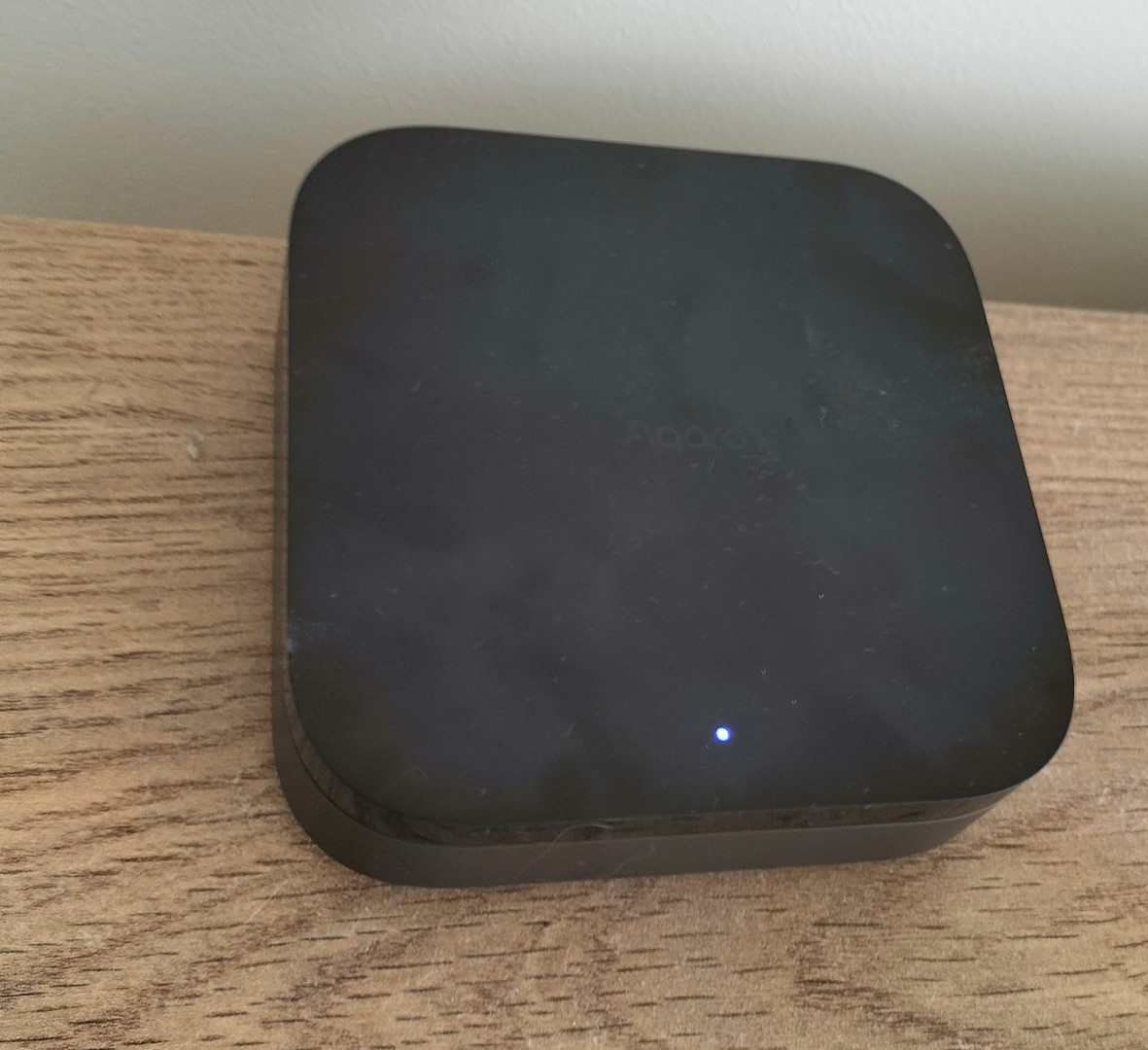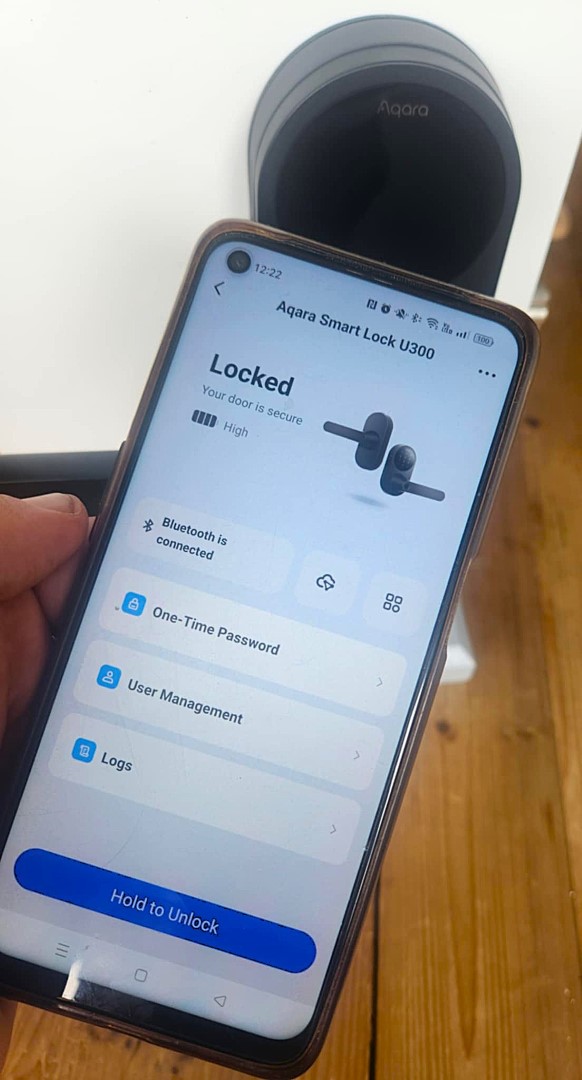Aqara Smart Door Lock U300 Review
Summary: Aqara Smart Door Lock U300 - a challenging install but worth the stress
3
Challenging install
I was impressed by the aesthetics of the Aqara Smart Lock U300, and how seamless it functioned – eventually. It has been consistently delightful to feel like a comic villain when using my thumb print or putting in the PIN. The set-up process was agonising and some of the additional features have been inconsistent, and I would recommend anyone considering this reflected on how familiar they are with setting up devices like these first.
To begin I want to emphasise that the smart ‘lock’ is not literally a lock – instead it replaces the door handle lever and striker plate. I say these things as though I’m familiar with doors and locks – I’m not, and I would recommend anyone considering these products to consider their own familiarity with doors and locks when they purchase the Aqara Smart Lock U300. For reference – I have helped or independently hung maybe 5 to 6 doors and fitted door handles and locks to maybe half of those… enough that I simultaneously had mistaken confidence, and appropriate apprehension when considering the install of the Aqara Smart Lock.
Unfortunately, one of the areas I am most critical of is the set-up of the Smart Lock – it was WAY too hard and took too long. At first I allowed an hour or so– I’m not speaking about the physical installation, but rather downloading the Aqara Home app, and trying to connect my smartphone to the hub and the smart lock. I was unsuccessful – I could either connect the hub, or the lock, but never both – and when I connected the Smart Lock I wasn’t able to use its features. So, I allowed myself an entire afternoon – 3 hours later I had managed to connect my smartphone to the smart lock and use basic features. The Bluetooth connection was inconsistent, but credit where it’s due, the lock functioned. Finally, on my third attempt – and a whole day referring to YouTube tutorials, the Aqara manual I had to source myself, support pages and Reddit, success! As a side-note, from what I can read online, I am not alone in my difficulties with the Aqara Smart Lock.
What did I learn from this? On the one hand, if you have time, patience, and access to support resources, you can successfully set up the technical features of the device (not including physical installation) – and it’s possible the age of my Oppo smartphone, and that I’m running an Android device complicated things given the Aqara advertises seamless connections with some Apple devices. On the other hand, for a $359 AUD device to be this difficult to connect was incredibly frustrating, and if I didn’t have an abundance of patience and time I predict I would have given up. I’ll leave it to you to decide how you feel and how important it is to you for a product to respect your time at this price point.
Setup Gallery
The actual installation is worth pre-planning. There is no printed manual, or manual in the app, so you will need to have the initiative to find the manual yourself. Whilst the instructions on YouTube and in the manual are believable, I cannot speak to them. I abandoned my efforts to remove the Smart Lock from the demo-door when I was considering using a jigsaw… which is pretty reassuring from a security perspective! When planning the install, maybe call a mate or two, get some drinks, and have some fun with it? Or just do the smart thing for your Smart Lock, and hire a tradie for the hour or two it’ll take them.
The Aqara Smart Lock is powered by four AA batteries and boasts a 10-month life span. The ‘front’ of the lock offers multiple access methods: a numeric touch pad, fingerprint reader, physical key and NFC, as well as the Aqara home app. I was not able to test the physical key or the NFC access – it seems they only work with specific NFC tags or Apple devices – the only smart-phone method I could use was the Aqara app or Bluetooth. Unlike most fingerprint devices I’ve used in the past, the Aqara’s sensor worked like magic, and the positioning of the sensor on the handle was perfectly placed to allow for your thumb to trigger the fingerprint sensor as you open the handle.
The numbers on the sensor are adequate – the lack of haptic feedback was a little troublesome at the start, given how small the space for each number is on the pad, but after a few practice rounds I found it easy to adapt, although I’m not sure someone with larger or shakier fingers would. Once I had successfully connected the smart lock to the Aqara hub the app worked as seamlessly as advertised. The Bluetooth connection was woefully inconsistent, so I would recommend setting the smart lock up with the Aqara hub (or another branded hub as desired) if you intend to use the app. Keep in mind the PIN and fingerprint seem more than sufficient for usual use.
Setting up the hub and the smart lock via the app required ‘Matter over Thread’ which wasn’t particularly straightforward and complicated by instructions in the manual that were a bit brief. With some trial and error and patience you’ll get there – basically, connect via Bluetooth first, then add the smart lock to your hub using Matter, take some deep breaths as you repeat this for the next little while and you’ll be fine. I’m glossing over how incredibly frustrated I got during this process, and how often I wondered if my phone was the issue, or the number of wireless devices in my home. Given the devices eventually connected with enough trials, I suspect it’s simply a quirk of the device.
Holding the ‘unlock’ button on your smartphone is simple and the smart lock indeeds functions as seamlessly as advertised. Being able to add Users is simple, and adding different methods of access is simple (confusingly easy and simple given how hard it was to set up). You can easily set up ‘admins’, ‘general’ users and ‘temporary’ users, allowing you to customise PINs, access via times and dates, etc. Again, this was easy, straightforward, and offered more features than I expected to be creative with controlling the smart lock. Once unlocked you’ve got 8 seconds to use the handle – once it’s locked again the handle will still move, which is a puzzling form of feedback for someone trying to figure out if the door is locked or not. However the lever won’t engage the spring latch and hence the door won’t unlock, so nothing to be concerned about regarding security. If you’re concerned about trying to get through the door in-time (8 seconds), you can activate ‘Passage Mode’ – what this achieves depends on how you have dictated the settings in the app. It can be activated by tapping a button on top of the interior ‘escutcheon’ – when I read that in the manual I had to Google it, so I’ll save you a step; it’s the hardware details that surround the keyhole on a door.
Final Thoughts?
Overall, the Aqara Smart Lock U300 was for me a slick, stylish smart lock that made me feel cool and sophisticated whenever I could use my thumb print to smoothly unlock. Unfortunately I felt distinctly uncool, unsophisticated and extremely confused setting it up, even with the hub and the manual, and I wish I could access more of it’s features on my Android phone given the inconsistency of the Bluetooth connection.